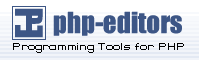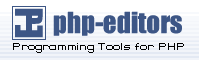10.5. Configuration Directives in httpd.conf
The Apache HTTP Server configuration file is
/etc/httpd/conf/httpd.conf. The
httpd.conf file is well-commented and mostly
self-explanatory. Its default configuration works for most
situations; however, it is a good idea to become familiar some of the
more important configuration options.
10.5.1. General Configuration Tips
If configuring the Apache HTTP Server, edit
/etc/httpd/conf/httpd.conf and then either reload,
restart, or stop and start the httpd process as
outlined in Section 10.4 Starting and Stopping httpd.
Before editing httpd.conf, first make a copy the
original file. Creating a backup makes it easier to recover from
mistakes made while editing the configuration file.
If a mistake is made and the Web server does not work correctly, first
review recently edited passages in httpd.conf
to verify there are no typos.
Next look in the Web server's error log,
/var/log/httpd/error_log. The error log may not be
easy to interpret, depending on the level of experience. If experiencing
problems, however, the last entries in the error log should provide
useful information about what happened.
Next are a list of short descriptions for many of the directives
included in httpd.conf. These descriptions are not
exhaustive. For more information, refer to the Apache documentation
provided in HTML format at http://localhost/manual/ or online at the
following URL: http://httpd.apache.org/docs-2.0/.
For more information about mod_ssl directives,
refer to the documentation included in HTML format at
http://localhost/mod/mod_ssl.html or online at the following URL: http://httpd.apache.org/docs-2.0/mod/mod_ssl.html.
10.5.2. ServerRoot
The ServerRoot is the top-level directory which
contains the server's files. Both the secure server and the
non-secure server set the ServerRoot directive is
set to "/etc/httpd".
10.5.3. ScoreBoardFile
The ScoreBoardFile stores internal server process
information, which is used for communication between the parent server
process and its child processes. Red Hat Linux uses shared memory to store the
ScoreBoardFile, the default of
/etc/httpd/logs/apache_runtime_status is only
used as a fall back.
10.5.4. PidFile
PidFile names the file where the server records its
process ID (PID). By default the PID is set in
/var/run/httpd.pid.
10.5.5. Timeout
Timeout defines, in seconds, the amount of time
that the server will wait for receipts and transmissions during
communications. Specifically, Timeout defines how
long the server will wait to receive a GET request, how long it will
wait to receive TCP packets on a POST or PUT request, and how long it
will wait between ACKs responding to TCP packets.
Timeout is set to 300 seconds by
default, which is appropriate for most situations.
10.5.6. KeepAlive
KeepAlive sets whether the server will allow more
than one request per connection and can be used to prevent any one
client from consuming too much of the server's resources.
By default Keepalive is set to
off. If Keepalive is set to
on and the server becomes very busy, the server can
quickly spawn the maximum number of child processes. In this
situation, the server will slow down significantly. If
Keepalive is enabled, it is a good idea to set the
the KeepAliveTimeout low (refer to Section 10.5.8 KeepAliveTimeout for more information about the
KeepAliveTimeout directive) and monitor the
/var/log/httpd/error_log log file on the
server. This log reports when the server is running out of child
processes.
10.5.7. MaxKeepAliveRequests
This directive sets the maximum number of requests allowed per
persistent connection. The Apache Project recommends a high setting,
which improves the server's performance.
MaxKeepAliveRequests is set to
100 by default, which should be appropriate for
most situations.
10.5.8. KeepAliveTimeout
KeepAliveTimeout sets the number of seconds the
server will wait after a request has been served before it closes the
connection. Once the server receives a request, the
Timeout directive applies
instead. KeepAliveTimeout is set to 15 seconds by
default.
10.5.9. MinSpareServers and
MaxSpareServers
The Apache HTTP Server dynamically adapts to the perceived load by
maintaining an appropriate number of spare server processes based on
the traffic. The server checks the number of servers waiting for a
request and kills some if there are more than
MaxSpareServers or creates some if the number of
servers is less than MinSpareServers.
The default MinSpareServers value is
5; the default MaxSpareServers
value is 20. These default settings should be
appropriate in most situations. Be careful not to increase the
MinSpareServers to a large number as doing so will
create a heavy processing load on the server even when traffic is
light.
10.5.10. StartServers
StartServers sets how many server processes are
created upon startup. Since the Web server dynamically kills and
creates server processes based on traffic load, it is not necessary to
change this parameter. The Web server is set to start eight server
processes at startup.
10.5.11. MaxClients
MaxClients sets a limit on the total number of
server processes, or simultaneously connected clients, that can run at
one time. The main purpose of this directive is to keep a runaway
Apache HTTP Server from crashing the operating system. For busy servers this
value should be set to a high value. The
server's default is set to 150. It is not recommended this the value
for the MaxClients exceed 256.
10.5.12. MaxRequestsPerChild
MaxRequestsPerChild sets the total number of
requests each child server process serves before the child dies. The
main reason for setting MaxRequestsPerChild is to
avoid long-lived process induced memory leaks. The default
MaxRequestsPerChild for the server is
1000.
10.5.13. Listen
The Listen command identifies the ports on which
the Web server will accept incoming requests. By default, the Apache HTTP Server
is set to listen to port 80 for non-secure Web communications and (in
the /etc/httpd/conf.d/ssl.conf which defines any
secure servers) to port 443 for secure Web communications.
If the Apache HTTP Server is configured to listen to a port under 1024, the root
user to start it. For port 1024 and above,
httpd can be started as a regular user.
The Listen directive can also be used to specify
particular IP addresses over which the server will accept connections.
10.5.14. Include
Include allows other configuration files to be
included at runtime.
The path to these configuration files can be absolute or relative to
the ServerRoot.
 | Important |
|---|
| | For the server to use individually packaged modules, such
as mod_ssl, mod_perl, and
php, the following directive must be in
Section 1: Global Environment of
httpd.conf:
|
10.5.15. LoadModule
LoadModule is used to load in Dynamic Shared Object
(DSO) modules. More information on the Apache HTTP Server's DSO support,
including exactly how to use the LoadModule
directive, can be found in Section 10.7 Adding Modules. Note,
the load order of the modules is no longer
important with Apache HTTP Server 2.0. See Section 10.2.1.3 Dynamic Shared Object (DSO) Support for more
information about Apache HTTP Server 2.0 DSO support.
10.5.16. ExtendedStatus
The ExtendedStatus directive controls whether
Apache generates basic (off) or detailed server
status information (on), when the
server-status handler is called. The
Server-status handler is called using
Location tags. More information on calling
server-status is included in Section 10.5.63 Location.
10.5.17. IfDefine
The <IfDefine> and
</IfDefine> tags surround configuration
directives that are applied if the "test" stated in the
<IfDefine> tag is true. The directives are
ignored if the test is false.
The test in the <IfDefine> tags is a
parameter name (for example, HAVE_PERL). If the
parameter is defined, meaning that it is provided as an argument to
the server's start-up command, then the test is true. In this case,
when the Web server is started, the test is true and the directives
contained in the IfDefine tags are applied.
By default, <IfDefine HAVE_SSL> tags surround
the virtual host tags for the secure server. <IfDefine
HAVE_SSL> tags also surround the
LoadModule and AddModule
directives for the ssl_module.
10.5.18. User
The User directive sets the user name of the server
process and determines what files the server is allowed to access. Any
files inaccessible to this user are also inaccessible to clients
connecting to the Apache HTTP Server.
By default User is set to
apache.
 | Note |
|---|
| | For security reasons, the Apache HTTP Server will refuse to run as the root
user.
|
10.5.19. Group
Specifies the group name of the Apache HTTP Server processes.
By default Group is set to
apache.
10.5.20. ServerAdmin
Set the ServerAdmin directive to the email address
of the Web server administrator. This email address will show up in
error messages on server-generated Web pages, so users can report a
problem by sending email to the server administrator.
By default, ServerAdmin is set to
root@localhost.
A common way to set up ServerAdmin is to set it to
webmaster@example.com. Then alias
webmaster to the person responsible for the Web
server in /etc/aliases and run
/usr/bin/newaliases.
10.5.21. ServerName
Use ServerName to set a hostname and port number
(matching the Listen directive) for the server. The
ServerName does not need to match the machine's
actual hostname. For example, the Web server may be
www.example.com but the server's
hostname is actually
foo.example.com. The value specified
in ServerName must be a valid Domain Name Service
(DNS) name that can be resolved by the system — do not make something up.
The following is a sample ServerName directive:
ServerName www.example.com:80 |
When specifying a ServerName, be sure the IP
address and server name pair are included in the
/etc/hosts file.
10.5.22. UseCanonicalName
When set to on, this directive configures the Apache HTTP Server
to references itself using the value specified in the
ServerName and Port
directives. When UseCanonicalName is set to
off, the server will instead use the value used by
the requesting client when referring to itself.
UseCanonicalName is set to
off by default.
10.5.23. DocumentRoot
The DocumentRoot is the directory which contains
most of the HTML files which is served in response to requests. The
default DocumentRoot for both the non-secure and
secure Web servers is the /var/www/html
directory. For example, the server might receive a request for the
following document:
http://example.com/foo.html |
The server looks for the following file in the default directory:
To change the DocumentRoot so that it is not shared
by the secure and the non-secure Web servers, see Section 10.8 Virtual Hosts.
10.5.24. Directory
<Directory /path/to/directory> and
</Directory> tags create what is referred to
as a container and are used to enclose a group
of configuration directives meant to apply only to a particular
directory and its subdirectories. Any directive which is applicable to
a directory may be used within <Directory>
tags.
By default, very restrictive parameters are applied to the root
directory (/), using the Options (see Section 10.5.25 Options) and
AllowOverride (see Section 10.5.26 AllowOverride) directives. Under this
configuration, any directory on the system which needs more
permissive settings has to be explicitly given those settings.
In the default configuration, another Directory
container is configured for the DocumentRoot which
assigns less rigid parameters to the directory tree so that the
Apache HTTP Server can access the files residing there.
The Directory container can be also be used to
configure additional cgi-bin directories for
server-side applications outside of the directory specified in the
ScriptAlias directive (refer to Section 10.5.44 ScriptAlias for more information about the
ScriptAlias directive).
To accomplish this, the Directory container must
set the ExecCGI option for that directory.
For example, if CGI scripts are located in
/home/my_cgi_directory, add the following
Directory container to the
httpd.conf file:
<Directory /home/my_cgi_directory>
Options +ExecCGI
</Directory> |
Next, the AddHandler directive must be
uncommented to identify files with the .cgi
extension as CGI scripts. See Section 10.5.59 AddHandler
for instructions on setting AddHandler.
For this to work, permissions for CGI scripts, and the entire path to
the scripts, must be set to 0755.
10.5.25. Options
The Options directive controls which server
features are available in a particular directory. For example, under
the restrictive parameters specified for the root directory,
Options is set to only
FollowSymLinks. No features are enabled, except
that the server is allowed to follow symbolic links in the root
directory.
By default, in the DocumentRoot directory,
Options is set to include
Indexes and
FollowSymLinks. Indexes permits
the server to generate a directory listing for a directory if no
DirectoryIndex (for example,
index.html) is
specified. FollowSymLinks allows the server to
follow symbolic links in that directory.
 | Note |
|---|
| | Options statements from the main server
configuration section needs to be replicated to each
VirtualHost containers individually. Refer to
Section 10.5.69 VirtualHost for more information about
VirtualHost containers.
|
10.5.26. AllowOverride
The AllowOverride directive sets whether or not any
Options can be overridden by the declarations in an
.htaccess file. By default, both the root
directory and the DocumentRoot are set to allow no
.htaccess overrides.
10.5.27. Order
The Order directive controls the order in which
allow and deny directives are
evaluated. The server is configured to evaluate the
Allow directives before the Deny
directives for the DocumentRoot directory.
10.5.28. Allow
Allow specifies which requester can access a given
directory. The requester can be all, a domain
name, an IP address, a partial IP address, a network/netmask pair, and
so on. The DocumentRoot directory is configured
to Allow requests from all,
meaning everyone has access.
10.5.29. Deny
Deny works just like Allow,
except it specifies who is denied access. The
DocumentRoot is not configured to
Deny requests from anyone by default.
10.5.30. UserDir
UserDir is the name of the subdirectory within each
user's home directory where they should place personal HTML files
which are served by the Web server. This directive is set to
disable by default.
The name for the subdirectory is set to
public_html in the default configuration. For
example, the server might receive the following request:
http://example.com/~username/foo.html |
The server would look for the file:
/home/username/public_html/foo.html |
In the above example, /home/username/ is the
user's home directory (note that the default path to users' home
directories may vary).
Make sure that the permissions on the users' home directories are set
correctly. Users' home directories must be set to 0711. The read (r)
and execute (x) bits must be set on the users'
public_html directories (0755 will also work).
Files that will be served in users' public_html
directories must be set to at least 0644.
10.5.31. DirectoryIndex
The DirectoryIndex is the default page served by
the server when a user requests an index of a directory by specifying
a forward slash (/) at the end of the directory name.
When a user requests the page
http://example/this_directory/,
they get either the DirectoryIndex page if it
exists or a server-generated directory list. The default for
DirectoryIndex is index.html
and the index.html.var type map. The server tries
to find any one of these files, and returns the first one it finds.
If it does not find any of these files and Options
Indexes is set for that directory, the server generates and
returns a listing, in HTML format, of the subdirectories and files
within the directory, unless the directory listing feature is turned
off.
10.5.32. AccessFileName
AccessFileName names the file which the server
should use for access control information in each directory. The
default is .htaccess.
Immediately after the AccessFileName directive, a
set of Files tags apply access control to any file
beginning with a .ht. These directives deny Web
access to any .htaccess files (or other files
which begin with .ht) for security reasons.
10.5.33. CacheNegotiatedDocs
By default, the Web server asks proxy servers not to cache any
documents which were negotiated on the basis of content (that is, they
may change over time or because of the input from the requester). If
CacheNegotiatedDocs is set to on,
disables the function and allowing proxy servers to cache documents.
10.5.34. TypesConfig
TypesConfig names the file which sets the default
list of MIME type mappings (file name extensions to content types).
The default TypesConfig file is
/etc/mime.types. Instead of editing
/etc/mime.types, the recommended way to add MIME
type mappings is to use the AddType directive.
For more information about AddType, refer to
Section 10.5.58 AddType.
10.5.35. DefaultType
DefaultType sets a default content type for the Web
server to use for documents whose MIME types cannot be determined.
The default is text/plain.
10.5.36. IfModule
<IfModule> and
</IfModule> tags create a conditional
container which are only activated if the specified module is
loaded. Directives contained within the IfModule
tags are processed under one of two conditions. The directives are
processed if the module contained within the starting
<IfModule> tag is loaded. Or, if an
exclamation point [!] appears before the module name,
the directives are processed only if the module specified in the
<IfModule> tag is not
loaded.
For more information about Apache HTTP Server modules, refer to Section 10.7 Adding Modules.
10.5.37. HostnameLookups
HostnameLookups can be set to on,
off or double. If
HostnameLookups set to on, the
server automatically resolves the IP address for each
connection. Resolving the IP address means that the server makes one
or more connections to a DNS server, adding processing overhead. If
HostnameLookups is set to double,
the server performs a double-reverse DNS look up adding even more
processing overhead.
To conserve resources on the server, HostnameLookups
set to off by default.
If hostnames are required in server log files, consider running one of
the many log analyzer tools that perform the DNS lookups more
efficiently and in bulk when rotating the Web server log files.
10.5.38. ErrorLog
ErrorLog specifies the file where server errors are
logged. By default, this directive is set to
/var/log/httpd/error_log.
10.5.39. LogLevel
LogLevel sets how verbose the error messages in the
error logs are. LogLevel can be set (from
least verbose to most verbose) to emerg,
alert, crit,
error, warn,
notice, info or
debug. The default LogLevel is
warn.
10.5.40. LogFormat
The LogFormat directive configures the format of
the various Web server log files. The actual
LogFormat used depends on the settings given in
the CustomLog directive (see Section 10.5.41 CustomLog).
The following are the format options if the
CustomLog directive is set to
combined:
- %h (remote host's IP address or hostname)
Lists the remote IP address of the requesting client. If
HostnameLookups is set to on,
the client hostname is recorded unless it is not available
from DNS.
- %l (rfc931)
Not used. A hyphen [-] appears in the log
file for this field.
- %u (authenticated user)
If authentication was required, lists the user name of the
user is recorded. Usually, this is not used, so a hyphen
[-] appears in the log file for this field.
- %t (date)
Lists the date and time of the request.
- %r (request string)
Lists the request string exactly as it came from the browser or
client.
- %s (status)
Lists the HTTP status code which was returned to the client host.
- %b (bytes)
Lists the size of the document.
- %\"%{Referer}i\" (referrer)
Lists the URL of the webpage which referred the client host
to Web server.
- %\"%{User-Agent}i\" (user-agent)
Lists the type of Web browser making the request.
10.5.41. CustomLog
CustomLog identifies the log file and the log file
format. By default, the log is recorded to the
/var/log/httpd/access_log file.
The default CustomLog format is
combined. The following illustrates the
combined log file format:
remotehost rfc931 user date "request" status bytes referrer user-agent |
10.5.42. ServerSignature
The ServerSignature directive adds a line
containing the Apache HTTP Server server version and the
ServerName to any server-generated documents, such
as error messages sent back to
clients. ServerSignature is set to
on by default.
It to also be set to off or to
EMail. EMail, adds a
mailto:ServerAdmin HTML tag to the signature line
of auto-generated responses.
10.5.43. Alias
The Alias setting allows directories outside the
DocumentRoot directory to be accessible. Any URL
ending in the alias automatically resolves to the alias' path. By
default, one alias for an icons directory is
already set up. An icons directory can be
accessed by the Web server, but the directory is not in the
DocumentRoot.
10.5.44. ScriptAlias
The ScriptAlias directive defines where CGI scripts
are located. Generally, it is not good practice to leave CGI scripts
within the DocumentRoot, where they can potentially
be viewed as text documents. For this reason, a special directory
outside of the DocumentRoot directory containing
server-side executables and scripts is designated
by the ScriptAlias directive. This directory is
known as a cgi-bin and set to
/var/www/cgi-bin/ by default.
It is possible to establish directories for storing executables outside
of the cgi-bin directory. For instructions on
doing so, refer to Section 10.5.59 AddHandler and Section 10.5.24 Directory.
10.5.45. Redirect
When a webpage is moved, Redirect can be used to
map the file location to a new URL. The format is as follows:
Redirect /<old-path>/<file-name> http://<current-domain>/<current-path>/<file-name> |
In this example, replace <old-path>
with the old path information for
<file-name> and
<current-domain> and
<current-path> with the current
domain and path information for
<file-name>.
In this example, any requests for
<file-name> at the old location is
automatically redirected to the new location.
For more advanced redirection techniques, use the
mod_rewrite module included with the Apache HTTP Server. For
more information about configuring the mod_rewrite
module, refer to the Apache Software Foundation documentation online
at http://httpd.apache.org/docs-2.0/mod/mod_rewrite.html.
10.5.46. IndexOptions
IndexOptions controls the appearance of server
generated directing listings, by adding icons, file descriptions, and
so on. If Options Indexes is set (see Section 10.5.25 Options), the Web server generates a directory
listing when the Web server receives an HTTP request for a directory
without an index.
First, the Web server looks in the requested directory for a file
matching the names listed in the DirectoryIndex
directive (usually, index.html). If an
index.html file is not found, Apache HTTP Server creates an
HTML directory listing of the requested directory. The appearance of
this directory listing is controlled, in part, by the
IndexOptions directive.
The default configuration turns on FancyIndexing.
This means that a user can re-sort a directory listing by clicking on
column headers. Another click on the same header will switch from
ascending to descending order. FancyIndexing also
shows different icons for different files, based upon file extensions.
The AddDescription option, when used in conjunction
with FancyIndexing, presents a short description
for the file in server generated directory listings.
IndexOptions has a number of other parameters which
can be set to control the appearance of server generated directories.
Parameters include IconHeight and
IconWidth, to make the server include HTML
HEIGHT and WIDTH tags for the
icons in server generated webpages; IconsAreLinks,
for making the icons act as part of the HTML link anchor along with
the filename and others.
10.5.47. AddIconByEncoding
This directive names icons which are displayed by files with MIME
encoding in server generated directory listings. For example, by
default, the Web server shows the compressed.gif
icon next to MIME encoded x-compress and x-gzip files in server
generated directory listings.
10.5.48. AddIconByType
This directive names icons which are displayed next to files with MIME
types in server generated directory listings. For example, the server
shows the icon text.gif next to files with a
mime-type of text, in server
generated directory listings.
10.5.49. AddIcon
AddIcon specifies which icon to show in server
generated directory listings for files with certain extensions. For
example, the Web server is set to show the icon
binary.gif for files with
.bin or .exe extensions.
10.5.50. DefaultIcon
DefaultIcon specifies the icon displayed in server
generated directory listings for files which have no other icon
specified. The unknown.gif image file is the
default.
10.5.51. AddDescription
When using FancyIndexing as an
IndexOptions parameter, the
AddDescription directive can be used to display
user-specified descriptions for certain files or file types in a
server generated directory listings. The
AddDescription directive supports listing specific
files, wildcard expressions, or file extensions.
10.5.52. ReadmeName
ReadmeName names the file which, if it exists in
the directory, is appended to the end of server generated directory
listings. The Web server first tries to include the file as an HTML
document and then try to include it as plain text. By default,
ReadmeName is set to
README.html.
10.5.53. HeaderName
HeaderName names the file which, if it exists in
the directory, is prepended to the start of server generated
directory listings. Like ReadmeName, the server
tries to include it as an HTML document if possible or in
plain text if not.
10.5.54. IndexIgnore
IndexIgnore lists file extensions, partial
file names, wildcard expressions or full filenames. The Web server
will not include any files which match any of those parameters in
server generated directory listings.
10.5.55. AddEncoding
AddEncoding names filename extensions which should
specify a particular encoding type. AddEncoding can
also be used to instruct some browsers to uncompress certain files as
they are downloaded.
10.5.56. AddLanguage
AddLanguage associates file name extensions with
specific languages. This directive is useful for Apache HTTP Servers which serve
content in multiple languages based on the client Web browser's
language settings.
10.5.57. LanguagePriority
LanguagePriority sets precedence for different
languages in case the client Web browser has no language preference
set.
10.5.58. AddType
Use the AddType directive to define MIME type and
file extension pairs. For example, using PHP4, use the
AddType directive to make the Web server recognize
with PHP file extensions (.php4,
.php3 .phtml
.php) as PHP MIME types. The following directive
tells the Apache HTTP Server to recognize the .shtml file
extension:
AddType text/html .shtml
AddHandler server-parsed .shtml |
10.5.59. AddHandler
AddHandler maps file extensions to specific
handlers. For example, the cgi-script handler can
be matched with the extension .cgi to
automatically treat a file ending with .cgi as a
CGI script. The following is a sample AddHandler
directive for the .cgi extension.
AddHandler cgi-script .cgi |
This directive enables CGIs outside of the
cgi-bin to function in any directory on the
server which has the ExecCGI option within the
directories container. Refer to Section 10.5.24 Directory
for more information about setting the ExecCGI
option for a directory.
In addition to CGI scripts, the AddHandler
directive is used to process server-parsed HTML and image-map files.
10.5.60. Action
Action specifies a MIME content type
and CGI script pair, so that whenever a file of that media type is
requested, a particular CGI script is executed.
10.5.61. ErrorDocument
The ErrorDocument directive associates an HTTP
response code with a message or a URL to be sent back to the
client. By default, the Web server outputs a simple and usually
cryptic error message when an error occurs. The
ErrorDocument directive forces the Web server to
instead output a customized message or redirects the client to a local
or external URL.
 | Important |
|---|
| | In order to be valid, the message must be enclosed in a pair of
double quotes ["].
|
10.5.62. BrowserMatch
The BrowserMatch directive allows the server to
define environment variables and take appropriate actions based on the
User-Agent HTTP header field — which identifies the client's Web
browser type. By default, the Web server uses
BrowserMatch to deny connections to specific
browsers with known problems and also to disable keepalives and HTTP
header flushes for browsers that are known to have problems with those
actions.
10.5.63. Location
The <Location> and
</Location> tags create a container in which access
control based on URL can be specified.
For instance, to allow people connecting from within the server's
domain to see status reports, use the following directives:
<Location /server-status>
SetHandler server-status
Order deny,allow Deny from all
Allow from <.example.com>
</Location> |
Replace <.example.com> with the
second-level domain name for the Web server.
To provide server configuration reports (including
installed modules and configuration directives) to requests from
inside the domain, use the following directives:
<Location /server-info>
SetHandler server-info
Order deny,allow
Deny from all
Allow from <.example.com>
</Location> |
Again, replace <.example.com> with the
second-level domain name for the Web server.
10.5.64. ProxyRequests
To configure the Apache HTTP Server to function as a proxy server, remove the
hash marks from the beginning of the <IfModule
mod_proxy.c> line to load the
mod_proxy module and set the
ProxyRequests directive to On.
10.5.65. Proxy
<Proxy *> and
</Proxy> tags create a container which
encloses a group of configuration directives meant to apply only to the
proxy server. Many directives which are applicable to a directory may
be used within <Proxy> tags.
10.5.66. ProxyVia
The ProxyVia command controls whether or not an
HTTP Via: header line is sent along with requests or replies which go
through the Apache proxy server. The Via: header shows the hostname if
ProxyVia is set to On, shows the
hostname and the Apache HTTP Server version for Full, passes
along any Via: lines unchanged for Off, and Via:
lines are removed for Block.
10.5.67. Cache Directives
A number of commented cache directives are supplied by the default
Apache HTTP Server configuration file. In most cases, uncommenting these lines by
removing the hash mark [#] from the beginning of the
line is sufficient. The following, however, is a list of some of the
more important cache-related directives.
CacheRoot — Specifies the name of
the directory containing cached files. The default
CacheRoot is the
/var/httpd/proxy/ directory.
CacheSize — Specifies how much
space the cache can use in kilobytes. The default
CacheSize is 5 KB.
CacheGcInterval — Specifies the
number of hours which must pass before files in the cache are
deleted. The default for CacheGcInterval is
4 hours.
CacheMaxExpire — Specifies how long
HTML documents are retained (without a reload from the originating
Web server) in the cache. The default is 24
hours.
CacheLastModifiedFactor — Specifies
the creation of an expiry (expiration) date for a document which
did not come from its originating server with its own expiry
set. The default CacheLastModifiedFactor is set
to 0.1, meaning that the expiry date for such
documents equals one-tenth of the amount of time since the
document was last modified.
CacheDefaultExpire — Specifies the
expiry time in hours for a document that was received using a
protocol that does not support expiry times. The default is set to
1 hour.
NoCache — Specifies a list of hosts
whose content is not cached.
10.5.68. NameVirtualHost
The NameVirtualHost directive associates an IP
address and port number, if necessary, for any name-based virtual
hosts. Name-based virtual hosting allows one Apache HTTP Server to serve
different domains without using multiple IP addresses.
 | Note |
|---|
| | Name-based virtual hosts only work with
non-secure HTTP connections. If using virtual hosts with a secure
server, use IP address-based virtual hosts instead.
|
To enable name-based virtual hosting, uncomment the
NameVirtualHost configuration directive and add the
correct IP address. Then add more VirtualHost
containers for each virtual host.
10.5.69. VirtualHost
<VirtualHost> and
</VirtualHost> tags create a container
outlining the characteristics of a virtual host. The
<VirtualHost> container accepts most
configuration directives.
A set of commented VirtualHost container is
provided in httpd.conf, which illustrates the
minimum set of configuration directives necessary for each virtual
host. Refer to Section 10.8 Virtual Hosts for more
information about virtual hosts.
 | Note |
|---|
| | All SSL virtual host containers have been
moved into the file /etc/httpd/conf.d/ssl.conf.
|
10.5.70. SSL Configuration Directives
The SSL directives in /etc/httpd/conf.d/ssl.conf
file can be configured to enable secure Web communications using SSL and
TLS.
10.5.70.1. SetEnvIf
SetEnvIf sets environment variables based on the
headers of incoming secure connections. In the supplied
/etc/httpd/conf.d/ssl.conf file, it is used to
disable HTTP keepalive and to allow SSL to close the connection
without a close notify alert from the client browser. This setting
is necessary for certain browsers that do not reliably shut down the
SSL connection.
For more information on SSL directives, direct a Web browser to
either of the following addresses:
For information about setting up an Apache HTTP Secure Server see
the chapter titled Apache HTTP Secure Server
Configuration in the Red Hat Linux Customization Guide.
 | Note |
|---|
| | In most cases, the SSL directives are configured appropriately as
installed. Be cautious when altering Apache HTTP Secure Server
directives as misconfiguration can lead to security
vulnerabilities.
|