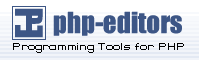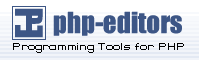Like any other service that flows over a network unencrypted,
important email information, such as usernames, passwords, and entire
messages, may be intercepted and viewed by users on the
network. Additionally, since the standard POP and IMAP protocols pass
authentication information unencrypted, it is possible for an attacker
to gain access to user accounts by collecting usernames and passwords
as they are passed over the network.
11.5.1.1. Secure Email Clients
Most Linux MUAs designed to check email on remote servers support SSL
encryption. In order to use SSL when retrieving email, it must be
enabled on both the email client and server.
SSL is easy to enable on the client-side, often done with the click of
a button in the MUA's configuration window or via an option in the
MUA's configuration file. Secure IMAP and POP have known port numbers
(993 and 995, respectively) that the MUA will use to authenticate and
download messages.
11.5.1.2. Securing Email Client Communications
Offering SSL encryption to IMAP and POP users on the email server is a
simple matter.
First, create an SSL certificate. This can be done two ways: by
applying to a Certificate Authority
(CA) for an SSL certificate or by creating a
self-signed certificate.
 | Caution |
|---|
| | Self-signed certificates should be used for testing purposes
only. Any server used in a production environment should use an SSL
certificate granted by a CA.
|
To create a self-signed SSL certificate for IMAP, change to the
/usr/share/ssl/certs/ directory and type the
following command as root:
Answer all of the questions to complete the process.
To create a self-signed SSL certificate for POP, change to the
/usr/share/ssl/certs/ directory, and type the
following command as root:
Again, answer all of the questions to complete the process.
Once finished, use the /sbin/service command to
start the appropriate daemon (imaps or
pop3s). Then, set the
imaps or the
pop3s service to start at the
proper runlevels using an initscript utility, such as
Services Configuration Tool
(redhat-config-services). Refer to Section 1.4.2 Runlevel Utilities for more information
about initscript utilities.
Alternatively, the stunnel command can be used as
an SSL encryption wrapper around the standard, non-secure daemons,
imapd or pop3d.
The stunnel program uses external OpenSSL
libraries included with Red Hat Linux to provide strong cryptography and
protect the connections. It is best to apply to a
Certificate Authority
(CA) for an SSL certificate, but it is also
possible to create a self-signed certificate.
To create a self-signed SSL certificate, change to the
/usr/share/ssl/certs/ directory, and type the
following command:
Again, answer all of the questions to complete the process.
Once the certificate is generated, it is possible to use the
stunnel command to start the
imapd mail daemon using the following command:
/usr/sbin/stunnel -d 993 -l /usr/sbin/imapd imapd |
Once this command is issued, it is possible to open an IMAP email
client and connect to the email server using SSL encryption.
To start the pop3d using the
stunnel command, type the following command:
/usr/sbin/stunnel -d 993 -l /usr/sbin/pop3d pop3d |
For more information about how to use stunnel,
read the stunnel man page or refer to the
documents in the
/usr/share/doc/stunnel-<version-number>/
directory.